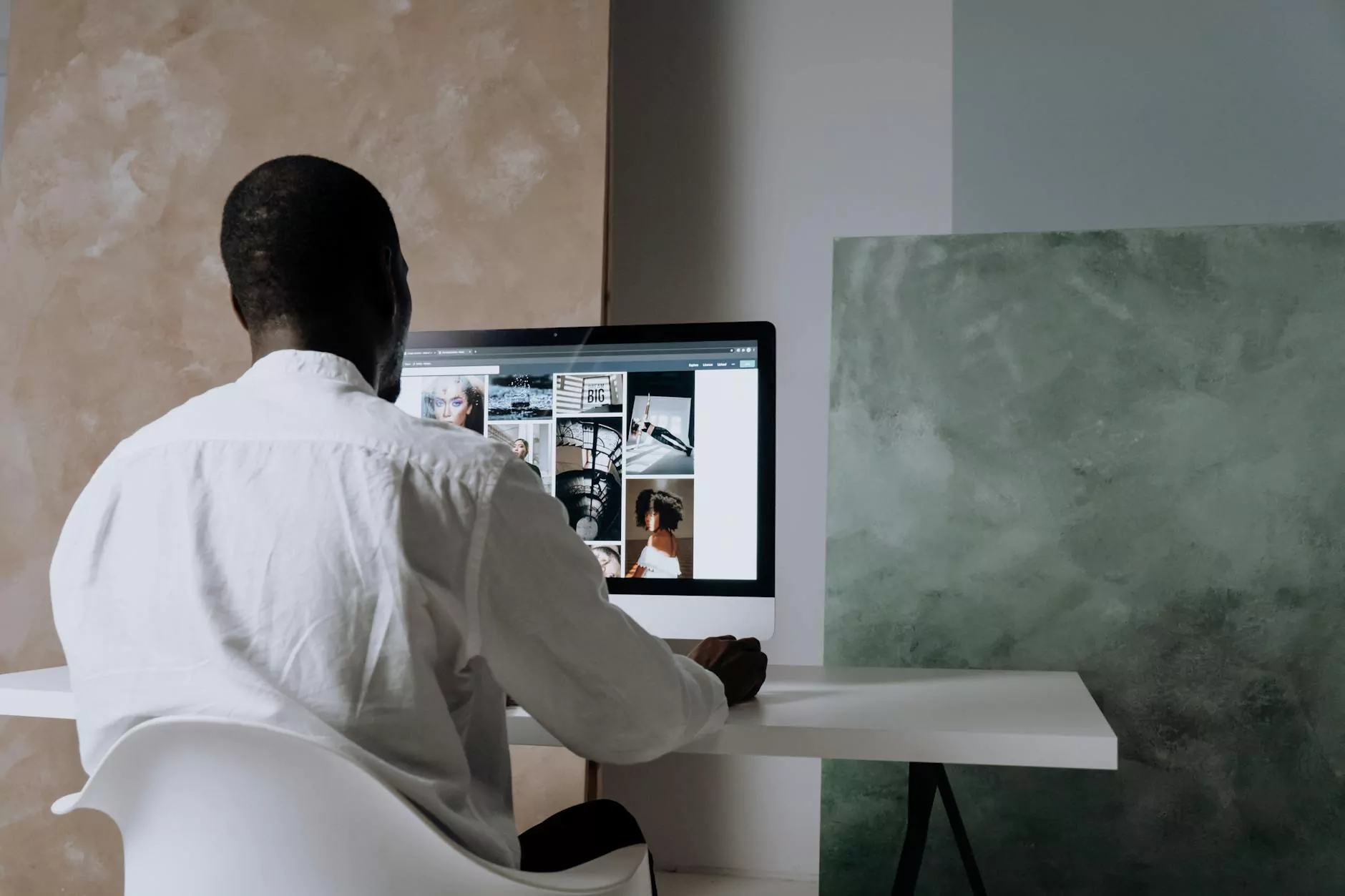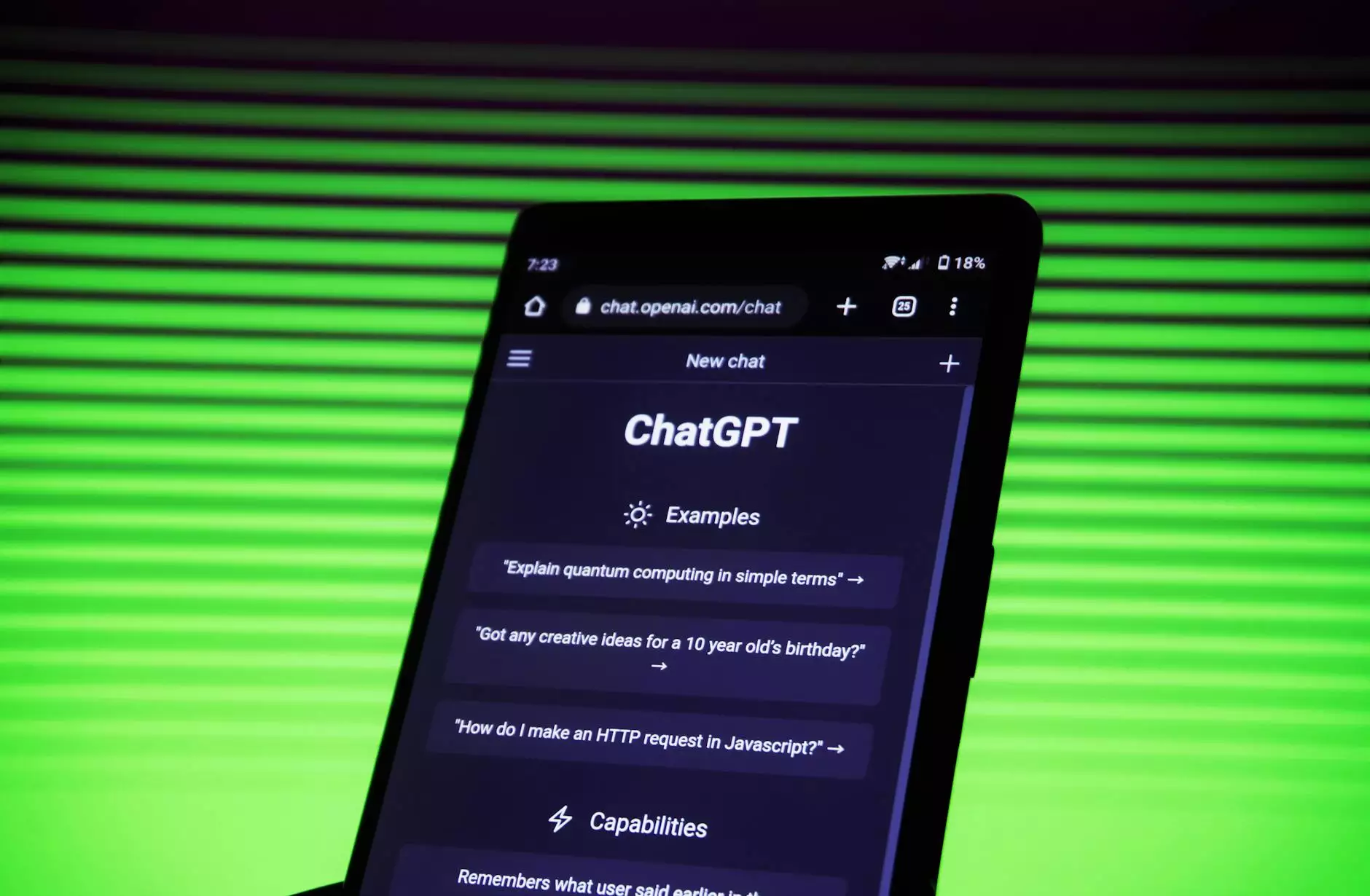How to Check your Access Level in the New Google Analytics Interface
Data Insights
Welcome to Seattle Marketing and SEO's comprehensive guide on how to check your access level in the new Google Analytics interface. As leaders in the Business and Consumer Services - Marketing and Advertising industry, we are here to help you navigate the latest updates to ensure you have the necessary access to optimize your data analysis and make informed decisions.
Understanding User Access Levels in Google Analytics
Google Analytics offers different access levels to cater to the needs of various users within an organization. It's crucial to understand these access levels to ensure the right individuals have the appropriate permissions to access and utilize your analytics data effectively. The access levels in Google Analytics include:
1. Account-Level Access
Account-level access allows you to control access to multiple properties and views within your Google Analytics account. Users with this level of access can manage users, properties, views, and other account-related settings. It is essential to grant account-level access only to trusted individuals who are responsible for overseeing your overall analytics strategy.
2. Property-Level Access
Property-level access grants users permission to view and manage specific properties within your Google Analytics account. Users with this access level can view and configure goals, filters, and other settings specific to a particular property. Typically, this access level is appropriate for team members who focus on analyzing data for a specific website or application.
3. View-Level Access
View-level access allows users to view and analyze data within specific views (previously known as profiles) within your Google Analytics account. This access level is suitable for individuals who require access to specific data sets for their analysis purposes, such as marketing or sales teams.
How to Check Your Access Level in the New Google Analytics Interface
Now that you have a better understanding of the different access levels, let's dive into how you can check your access level in the new Google Analytics interface:
- Sign in to your Google Analytics account using your credentials.
- Click on the "Admin" tab at the lower-left corner of the interface.
- In the "Account" column, select the relevant account for which you want to check your access level.
- In the "Property" column, select the appropriate property.
- Next, click on the "User Management" tab.
- Here, you will see a list of users who currently have access to the selected account or property.
- Your access level will be displayed under the "Access" column for the respective account or property.
Best Practices for Managing User Access in Google Analytics
Now that you know how to check your access level in Google Analytics, it's crucial to implement best practices for managing user access to maintain data security and consistency within your organization:
1. Grant Minimal Access
When assigning access levels to users, follow the principle of least privilege. Only provide the necessary level of access required by each team member to perform their tasks effectively. Minimizing access reduces the risk of data mishandling or unauthorized use.
2. Regularly Review User Access
Periodically review user access permissions to ensure they align with your organization's current needs. Remove access for users who no longer require it and grant access to new team members as necessary. Regular reviews help maintain user access integrity.
3. Establish User Access Policies
Create clear user access policies within your organization. Define who can request access, how access requests are processed, and how permissions are granted. Having well-defined policies streamlines access management and enhances data security.
4. Use Google Groups for Access Management
If your organization has multiple users who require similar access levels, consider using Google Groups to manage access. Instead of individually assigning access to each user, you can add users to a group and manage their access collectively.
5. Train Users on Access Management
Provide training to users within your organization on access management best practices. Educate them about the importance of data security and the appropriate use of analytics data to maintain compliance and integrity.
Conclusion
Checking your access level in the new Google Analytics interface is essential to ensure that the right users have the appropriate permissions to analyze and make data-driven decisions. At Seattle Marketing and SEO, we understand the importance of effective access management, and we hope this comprehensive guide has provided you with the necessary information to navigate the process seamlessly. By following best practices and regularly reviewing user access, you can maintain data security and optimize your analytics utilization effectively.