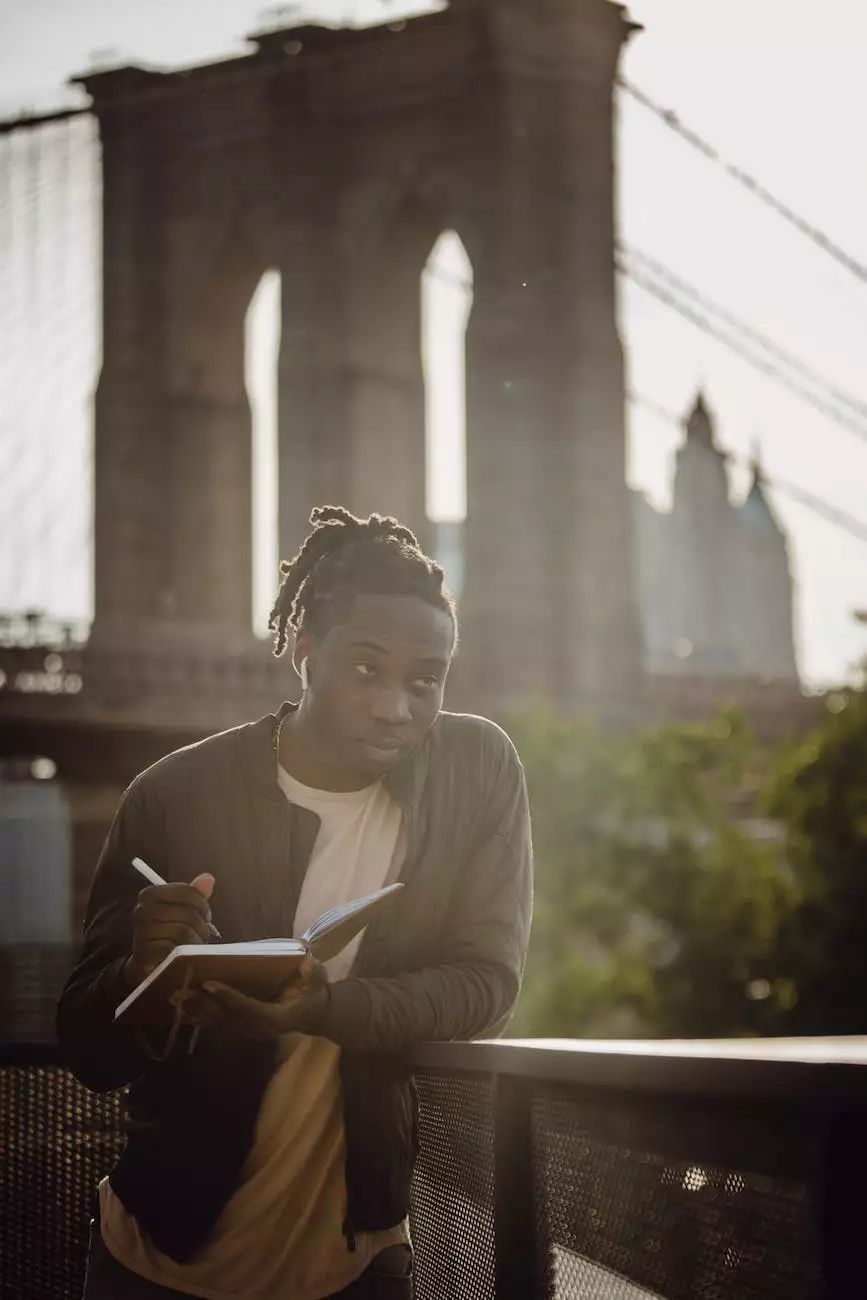6 Easy Steps to Setup A [Google] Account With An Existing Email
Google Account Setup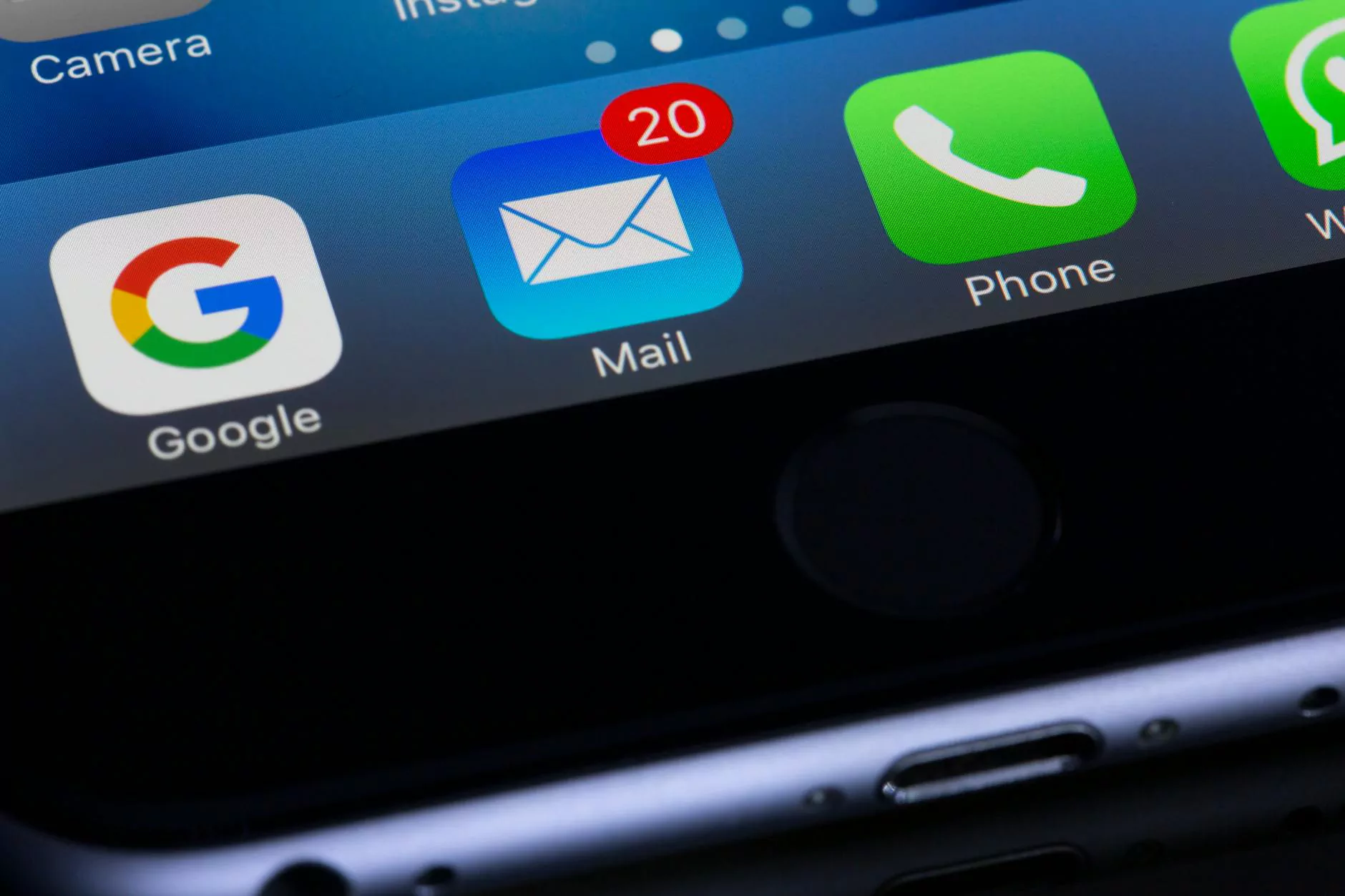
Welcome to Seattle Marketing and SEO! We are here to provide you with comprehensive instructions on how to set up a Google account using your existing email address in just six easy steps. Creating a Google account enables you to access a variety of Google services such as Gmail, Google Drive, Google Calendar, and much more. Follow the step-by-step guide below to get started!
Step 1: Access the Google Account Creation Page
To begin the process, open your web browser and navigate to the Google Account creation page. You can find this page by searching for "Google Account creation" or by entering the following URL in your browser's address bar: https://accounts.google.com/signup.
Step 2: Choose "Use my current email address instead"
On the account creation page, you will see the option to create a new Gmail address. However, since you already have an existing email address, click on the link that says "Use my current email address instead". This will allow you to set up a Google account using your existing email.
Step 3: Enter Your Existing Email Address
After selecting the option to use your current email address, you will be prompted to enter your existing email. Type in your email address in the provided field and click on the "Next" button.
Step 4: Fill in Your Account Information
In this step, you will need to provide some necessary information to set up your Google account. Fill in your first name, last name, desired password, and phone number in the respective fields. Make sure to choose a strong and secure password to protect your account.
Additionally, Google may ask for your birthdate and gender for demographic purposes. However, these fields are optional, and you can choose to leave them blank if you prefer not to provide this information.
Step 5: Complete the Verification process
After filling in your account information, Google will require you to verify your existing email address. To complete this verification, check your email inbox associated with the email address you provided. Look for an email from Google with the subject line "Verify your email address." Open the email and click on the verification link provided.
Once you click on the verification link, you will be redirected to a confirmation page indicating that your email has been verified. You can now access your new Google account using your existing email address.
Step 6: Explore and Customize Your Google Account
Congratulations! You have successfully set up a Google account with your existing email address. Now, you can explore and customize the various Google services to suit your needs. You can access your inbox through Gmail, store files in Google Drive, schedule events and manage your time with Google Calendar, and much more.
It is important to note that your Google account also serves as your gateway to other Google products and services, such as Google Ads and Google Analytics. These platforms are incredibly valuable for businesses looking to improve their online presence and measure the effectiveness of their marketing campaigns.
Conclusion
Setting up a Google account with an existing email address is a straightforward and user-friendly process. By following the six easy steps outlined above, you can create a Google account tailored to your specific needs and take advantage of the powerful suite of Google services.
At Seattle Marketing and SEO, we understand the importance of maintaining a strong online presence. By utilizing Google's services, you can enhance your marketing and advertising strategies, reaching a wider audience and driving growth for your business. Take the first step today and create your own Google account!